|
| ||||||||||
|






REQUIREMENTS
For modification of documents on the server to work, the application used for editing must use the Windows common dialogs for load and save. It is also necessary that the Hyperwave Document Spooler is installed and running when editing the documents.
EDITING DOCUMENTS
Double-click on the document you want to edit and it will appear in the appropriate editor. Modify the document and save it. The document is automatically uploaded to the server by the spooler. A second possibility for editing documents through Virtual Folders is to start an application and load a document into it from a Hyperwave Information Server by navigating to Virtual Folders in the Open dialog (this only works if the application uses the standard Windows open and save dialogs). Again, the document is copied to the temporary directory and checked periodically by the spooler for changes.
UPLOADING DOCUMENTS
Lastly, it is possible to upload new documents to the server by selecting Save As in applications that use the standard Windows open and save dialogs and navigating to the Virtual Folders.
Files that are uploaded to Virtual Folders are checked against a list, and their file extension is mapped onto a specific mime type. This mime type is then stored in the meta-information of the object as the attribute MimeType. This list can be added to, but the existing entries cannot be overwritten. The complete list is available in Appendix A.
HYPERWAVE DOCUMENT SPOOLER
The Hyperwave Document Spooler is automatically installed with Hyperwave Virtual Folders and is inserted in the Startup menu so that it is automatically started each time you start your computer. If you take the spooler out of the Startup menu, you must start it by hand if you want to edit documents on the server using Virtual Folders.
The spooler works as follows: when you retrieve an object through Virtual Folders to edit it, the file is opened in the corresponding application and copied to a particular directory. The spooler checks this directory periodically for changed files and if it finds one, it uploads it to the server. An icon with a blue and white arrow is displayed in the taskbar (in the lower right corner of the screen) when the spooler is running. If the spooler is active, i.e. it is uploading a document to the server, the icon is also active.
SPOOLER SETTINGS
You can check the status of the spooler with a left mouse click on the spooler icon. A dialog box appears which shows what the spooler is currently doing, e.g. uploading a document to the server.
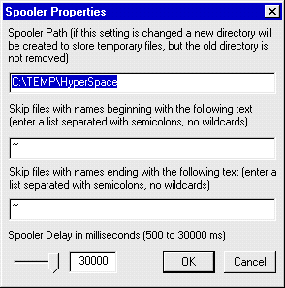






|