|
| ||||||||||
|






ATTRIBUTES
FULL TEXT
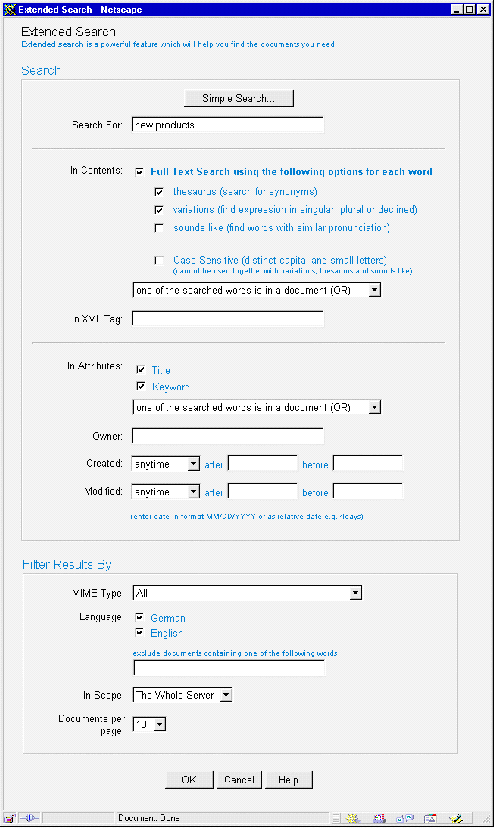
SCOPE
An important feature of Extended Search is the ability to specify the search scope. Unlike many other search engines, which only let you search the whole information space, Hyperwave Information Server allows you to restrict the scope to a certain subset of the collection hierarchy. The scope can be set as one collection, a set of collections, the whole server, or even a set of collections residing on different Hyperwave Information Servers. This is an extremely useful feature, since it lets you (the user, not the information provider!) narrow down the search to a specific subset of the information you are currently interested in, and significantly reduces the number of unwanted hits.
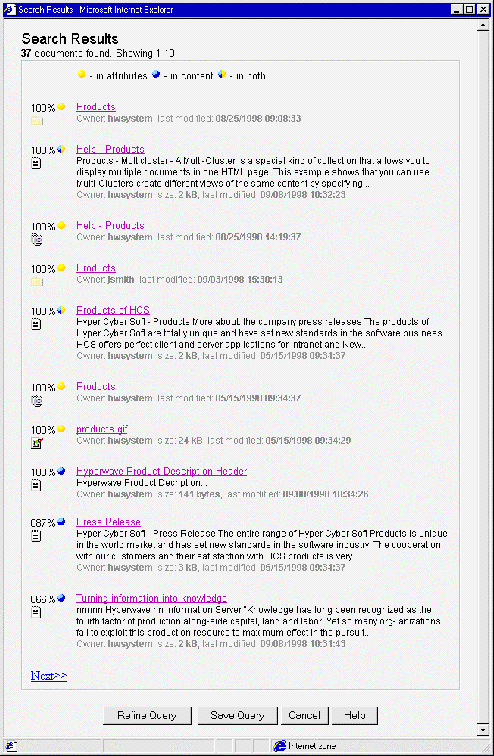
EXAMPLE
Imagine you are a user interested in what events are taking place in the next month. However, you are only interested in events that deal with intranets. With the Stored Queries feature of Hyperwave Information Server, you can create a personal calendar of intranet-related events by specifying a query that searches for documents containing "intranet" (and perhaps also "extranet" and "knowledge management", for example) in their title or full text. You can then save this query to your home collection. Whenever you navigate to this query object, you will get a list containing all the events relevant to intranets. Starting with Hyperwave Information Server Version 5.0, you can also set query objects to the type What's New. When you activate a What's New query object, you will get a list of all items found since the last time you activated the query object. You can also have a system administrator set up query objects for you.
NOTIFICATIONS
Stored Queries do not have to be activated by users; they can also be performed by the system according to a schedule specified by the user (Query Object Type is set to Scheduled). In this case, users may "subscribe" to the query object and receive e-mail in either HTML or ASCII format with descriptions and URLs of the objects found. In this way, you can use the Notifications feature to keep up to date with information that changes rapidly. Instruct the system to perform the query every Monday morning (for example) and you will have instant access to up-to-date information, as you need it.
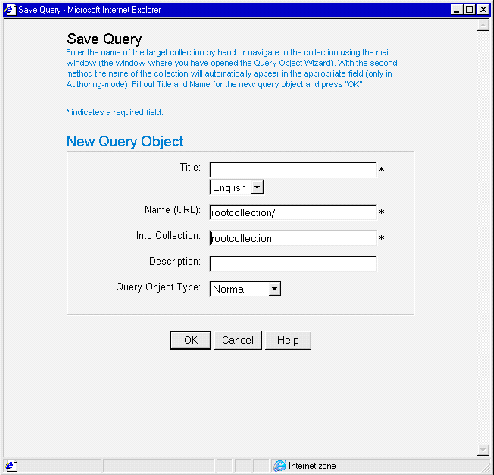
For example, you could slightly modify the query specified in our previous example to only return intranet events, which have been created or updated within the last 24 hours. Then you could let the system evaluate the query daily (at a certain time), and send you the result, if any, by e-mail. You can then forget about the query object and relax; the Hyperwave Information Server will automatically inform you of new events or changes in events related to intranets.
Please note that in principle the notification functionality is similar to what has become known as channels, push technology, or subscription services. An important difference, however, is that with Hyperwave Information Server, users are no longer passive consumers of prepackaged information channels. Rather, it is the users who are in the driver's seat and perform their own "information mining" according to their objectives, effectively creating their own channels.
For more information on Hyperwave Information Server's search capabilities, see page 33.






|