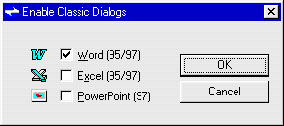3.2.1 Enabling Hyperwave Office Extension
- Make sure all Office applications are closed.
- Click on the Start button in the Windows status bar. Choose
Programs -> Hyperwave -> Hyperwave Office Extension -> Hyperwave
Office Extension Setup.
- In the dialog box that appears (see Figure 99), select the Office
applications for which you want to enable Hyperwave Office Extension.
- Click on the OK button.
- You can now start the Office application you wish to use.
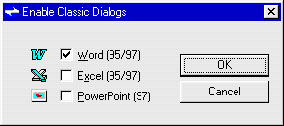 Figure 99: Enabling Hyperwave Office Extension
TROUBLESHOOTING
Figure 99: Enabling Hyperwave Office Extension
TROUBLESHOOTING
If the name of one or more of the MSOffice applications in this dialog box
appear disabled, then this application is not present on the computer, or has
not been found by the installation program.
If the name of the application appears enabled but the corresponding checkbox
is disabled, the installation program has found more than one version of the
application, where one version has been installed after the installation of
Hyperwave Office Extension. If this is the case, Hyperwave Office Extension has
effectively only been enabled for one version of the Office application and
must be re-installed.






|
|
Benutzer: Gast •
Besitzer: hwsystem • Zuletzt gešndert am:
|
|
|